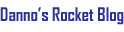SafeRange: Difference between revisions
No edit summary |
No edit summary |
||
| Line 17: | Line 17: | ||
The controls are as follows: | The controls are as follows: | ||
{| | {| class="wikitable" | ||
|Use Current Location | |Use Current Location | ||
|Sets the launch site to your current location (if available on your device). This is mainly useful when using the app on a mobile phone. You will be prompted to allow the app access to your location data; this data will not be transmitted out of the app except to pull wind data if you request it. | |Sets the launch site to your current location (if available on your device). This is mainly useful when using the app on a mobile phone. You will be prompted to allow the app access to your location data; this data will not be transmitted out of the app except to pull wind data if you request it. | ||
| Line 48: | Line 48: | ||
Once a launch site is selected, a blue marker on the map will indicate the location, and additional markers will appear to indicate the relevant distances according to the safety codes. Clicking on the blue launch site marker will display a tooltip with the meanings of the different markers. | Once a launch site is selected, a blue marker on the map will indicate the location, and additional markers will appear to indicate the relevant distances according to the safety codes. Clicking on the blue launch site marker will display a tooltip with the meanings of the different markers. | ||
{| | {| class="wikitable" | ||
|Blue map pin | |Blue map pin | ||
|Launch site. | |Launch site. | ||
Latest revision as of 21:47, 8 February 2021
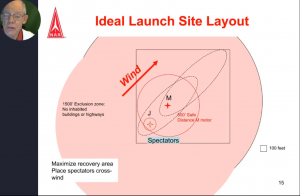
The SafeRange app was inspired by a talk given by Trip Barber at NARCON 2021 on the subject of range safety. On one of the slides in the presentation, Trip showed a diagram of a well-laid-out range, with all of the safety code distances marked along with ellipses showing the likely upwind and downwind landing areas for rockets. The point of the slide was to point out that you shouldn't assume the space upwind of the pad is a safe area for spectators, as lawn darts can sometimes come in upwind of the pad.
That diagram gave me the idea to write an app to produce such a diagram for any launch site and set of conditions you wanted to specify. I had done this by hand in the past when my club was scouting potential launch sites; I would take screen shots from Google Earth and tediously Photoshop circles onto them showing the safe distances for different classes of motors. The SafeRange app can do that same work for you instantly.
The Safety Code
The distances indicated are based on the NAR Model Rocket Safety Code and the NAR High Power Safety Code.
Using the app
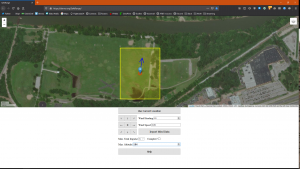
The app is divided into two sections: a map control on top and a control panel below. The map functions similarly to Google Maps; the layer control in the upper right corner allows you to switch between a street map and a satellite image, as well as select an additional label layer (meant for the satellite map, as the street map has its own labels) and a layer showing air traffic control information. A single click or tap on the map is used to select your launch site.
The controls are as follows:
| Use Current Location | Sets the launch site to your current location (if available on your device). This is mainly useful when using the app on a mobile phone. You will be prompted to allow the app access to your location data; this data will not be transmitted out of the app except to pull wind data if you request it. |
| Arrow buttons | Sets the wind heading to the selected direction. Tapping the X button in the middle sets the wind speed to zero. |
| Wind Heading | Manually enter the wind direction, in degrees. (0 = north, 90 = east, etc.) |
| Wind Speed | Manually enter the wind speed, in miles per hour. If the wind speed exceeds 20 mph, rockets may not be flown according to the NAR safety codes; this is indicated by a red X over the launch site. |
| Import Wind Data | Attempt to get the current observed wind speed and direction for the selected launch location from OpenWeatherMap. |
| Max. Total Impulse | Enter the maximum impulse class of rockets which will be launched from this location. Remember that for multi-stage and clustered rockets, the impulse of all motors is added together; a two-stage rocket with two D motors counts as an E motor for Safety Code purposes. |
| Complex? | Check to indicate whether complex (clustered or multi-stage) rockets will be launched from this location. The minimum safe distances for complex high-power rockets are higher. |
| Max. Altitude | Manually enter the maximum altitude (in feet AGL, above ground level) to which rockets are expected to fly from this location, or the waiver altitude in the case of a high-power launch site. |
| Help | You're here now. |
Once a launch site is selected, a blue marker on the map will indicate the location, and additional markers will appear to indicate the relevant distances according to the safety codes. Clicking on the blue launch site marker will display a tooltip with the meanings of the different markers.
| Blue map pin | Launch site. |
| Red circle | Standoff distance. No one is permitted in this area while the range is hot and rockets are being launched. |
| Yellow box | Range boundary. The range must have "open area" of at least this size with no hazards. Note that the safety code does not specify that your launch pad must be in the center of the open area as the box on the map will indicate; this marker is therefore just a guide. |
| Orange circle | (High power only) Exclusion area. This is an additional 1500 foot radius specified by the High Power Safety Code that must not contain any occupied buildings or public highways (defined as a public road with more than ten vehicles per hour not associated with the launch). |
| Blue arrow | Wind direction and speed. This is still a work in progress. I plan to try to add indicators for likely landing areas like the ones shown on Trip Barber's diagram above. |
Technical Information
The app is written in JavaScript and uses the following additional tools:
- Map controls by Leaflet.JS
- Street map tiles provided by Stadia Maps
- Satellite imagery provided by arcgisonline.com
- Map label layer provided by Stamen Design and OpenStreetMap
- Air traffic control and navigation data provided by openAIP
- Wind data import from OpenWeatherMap